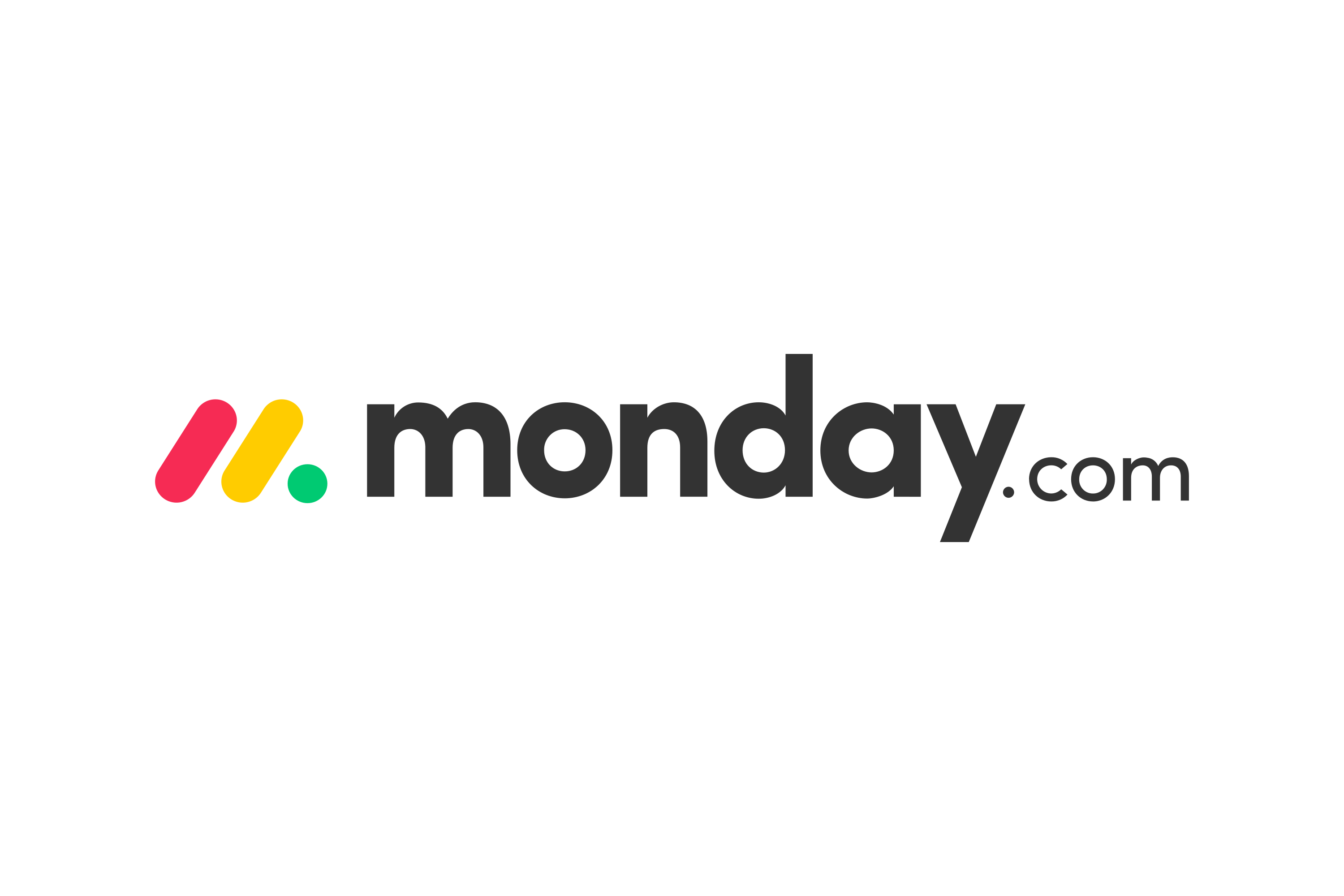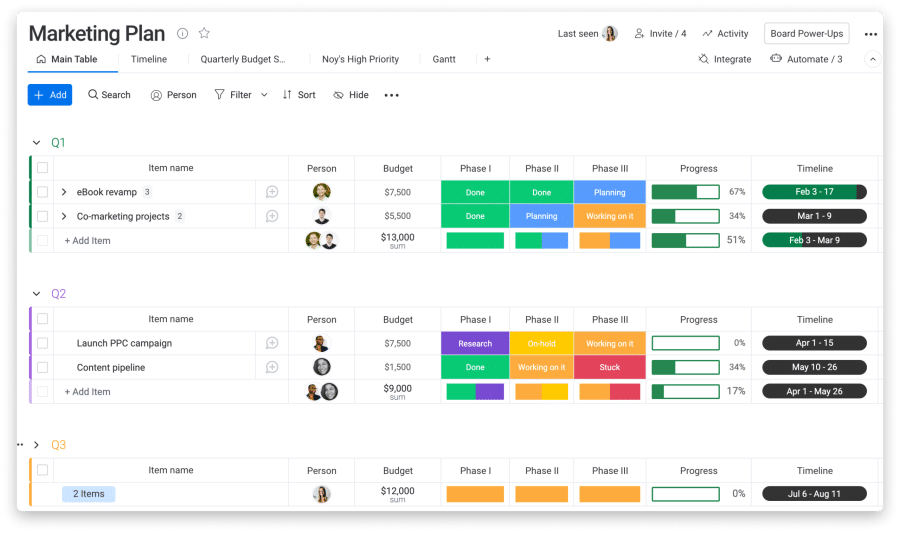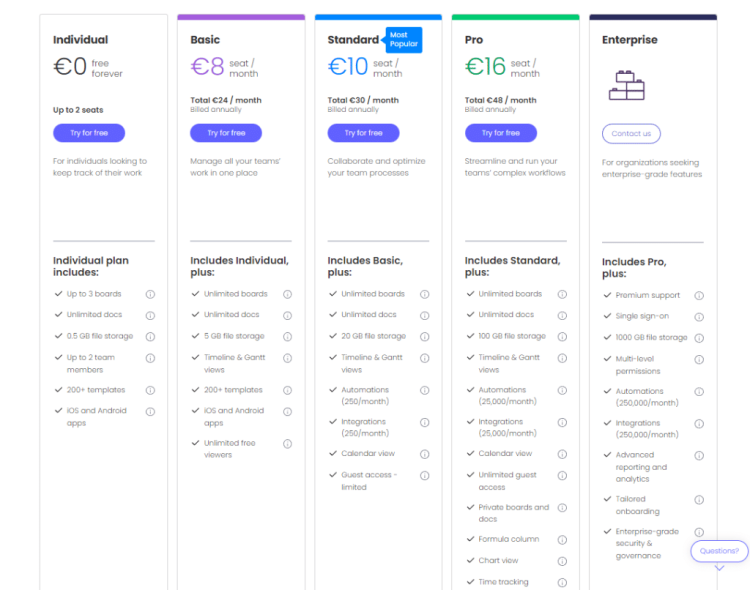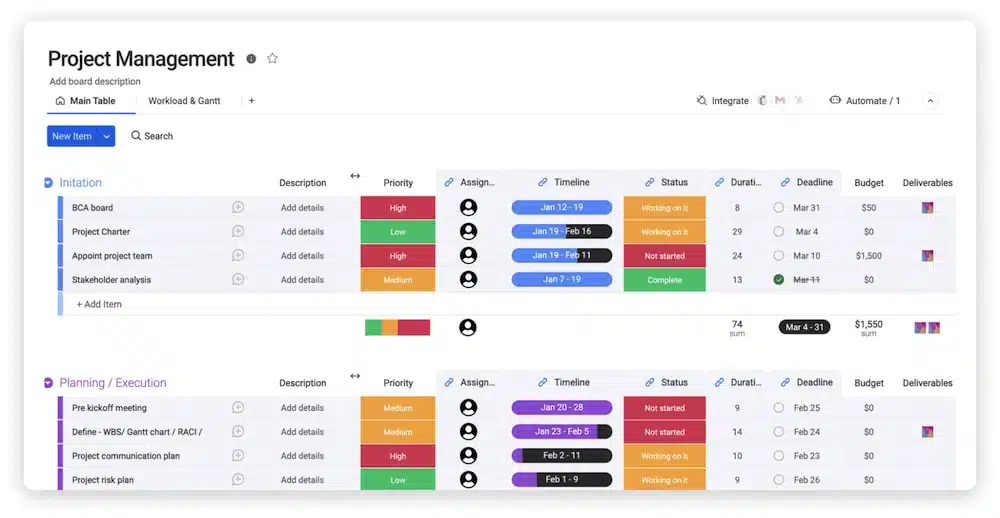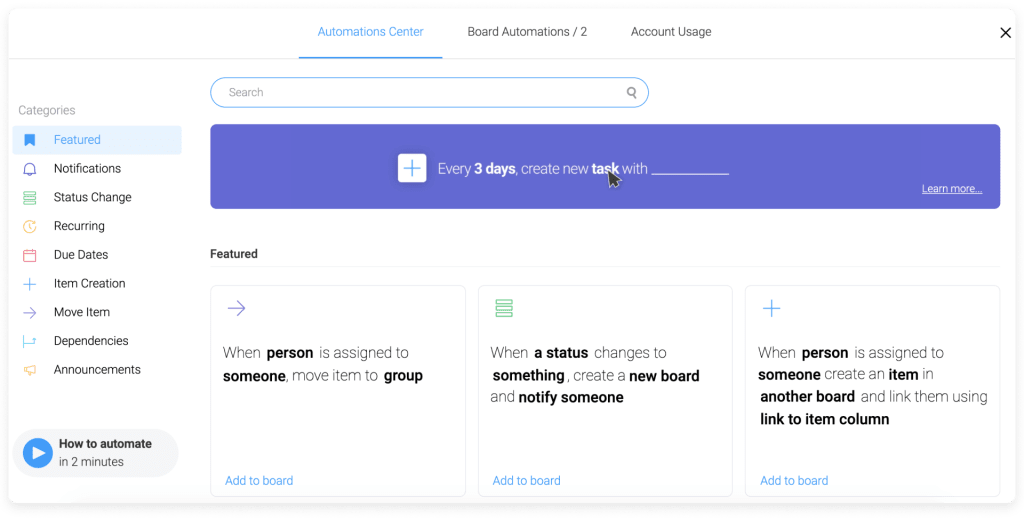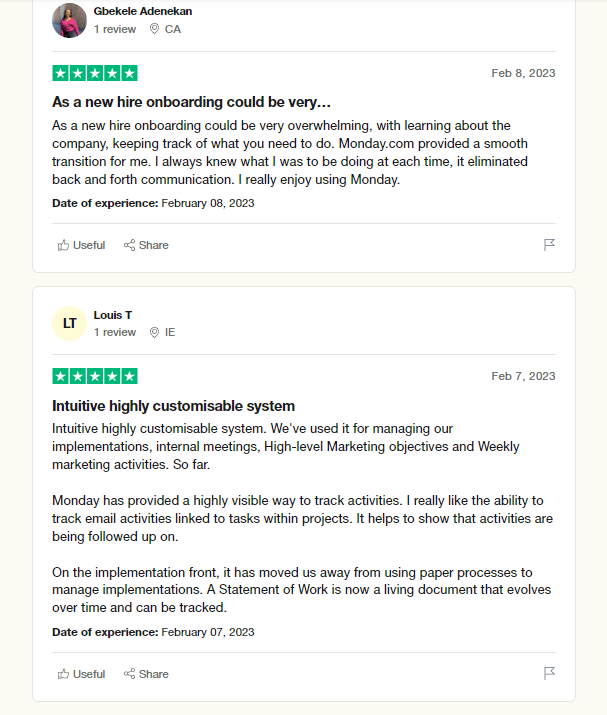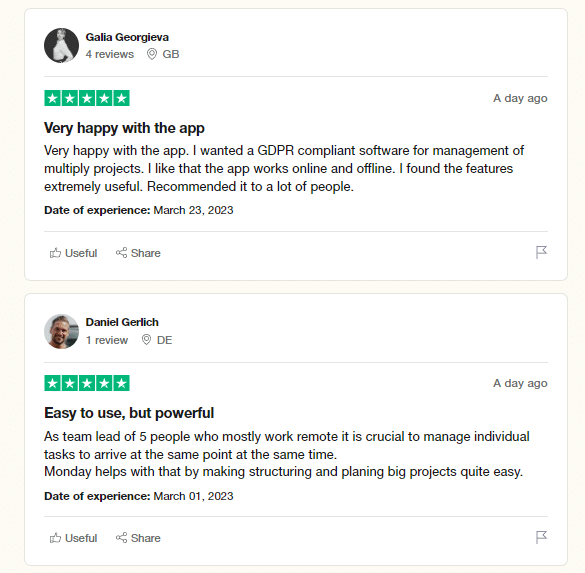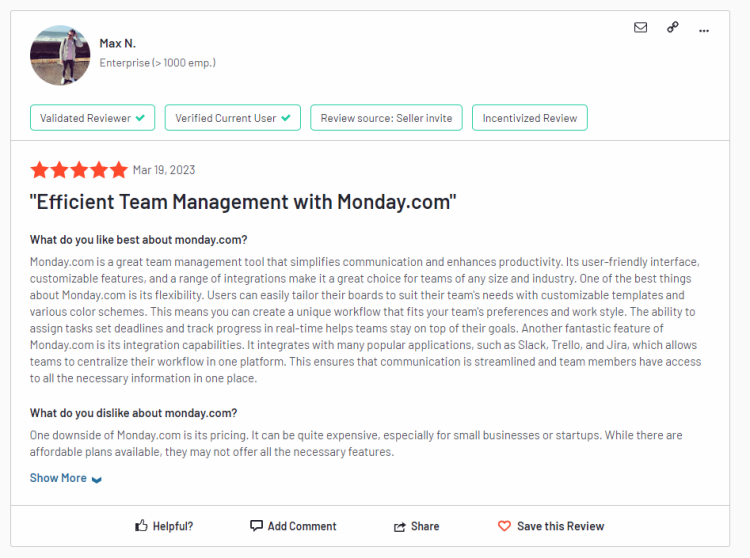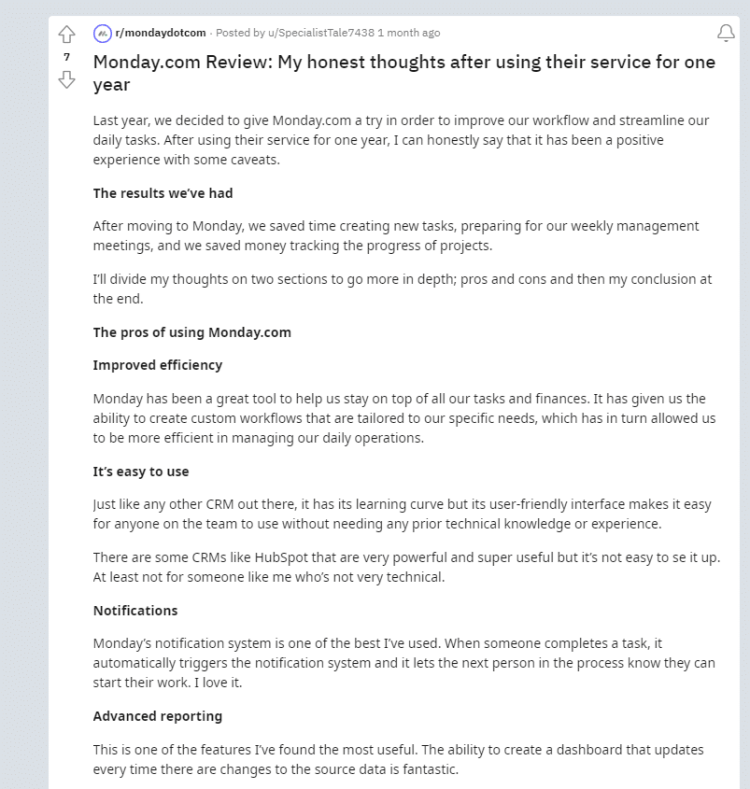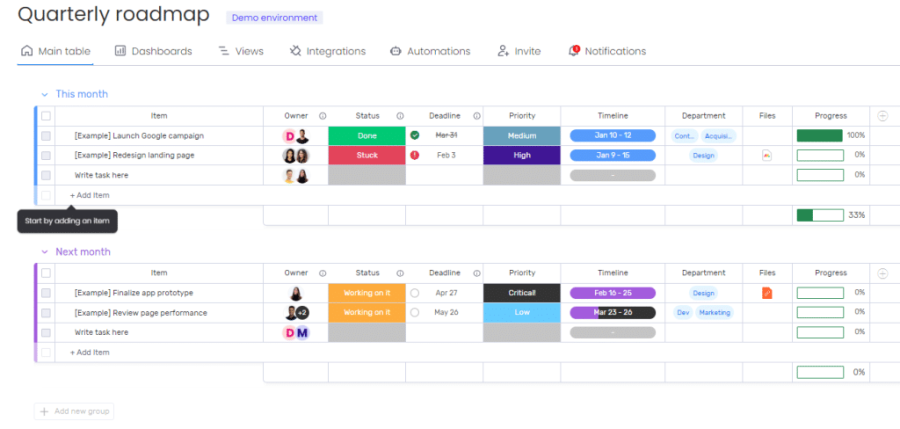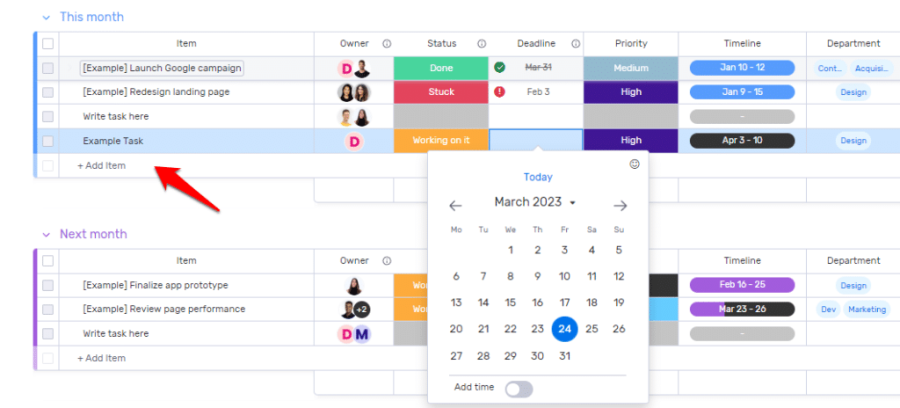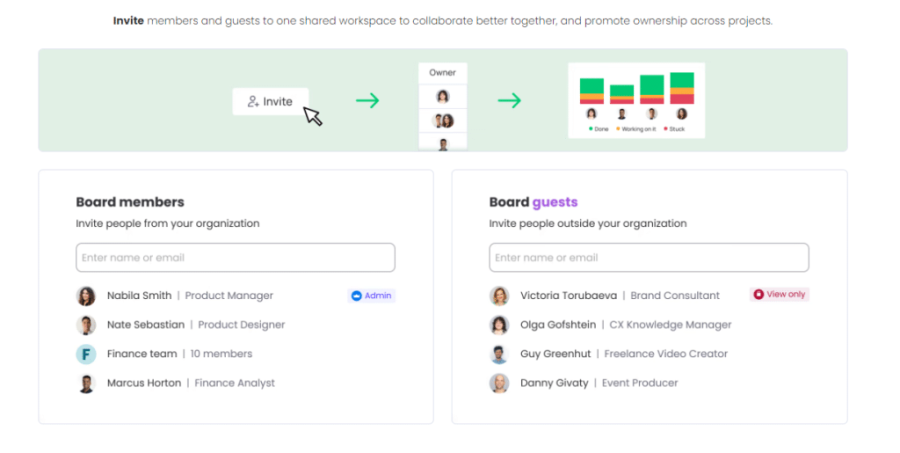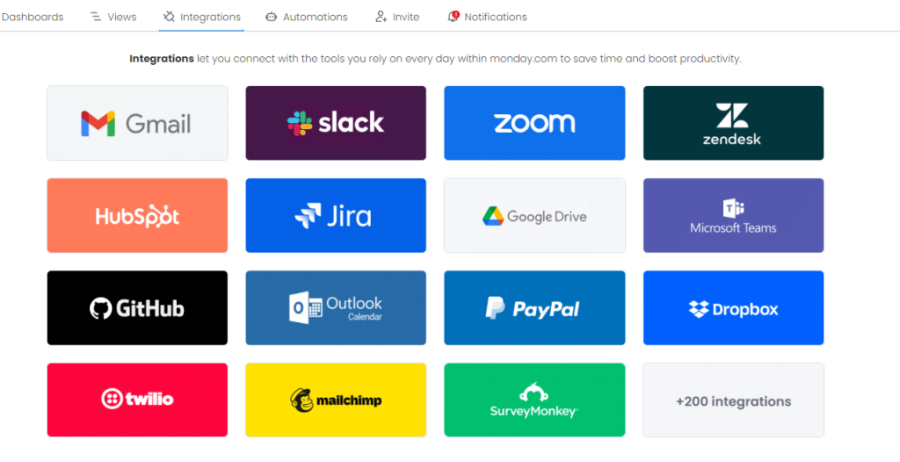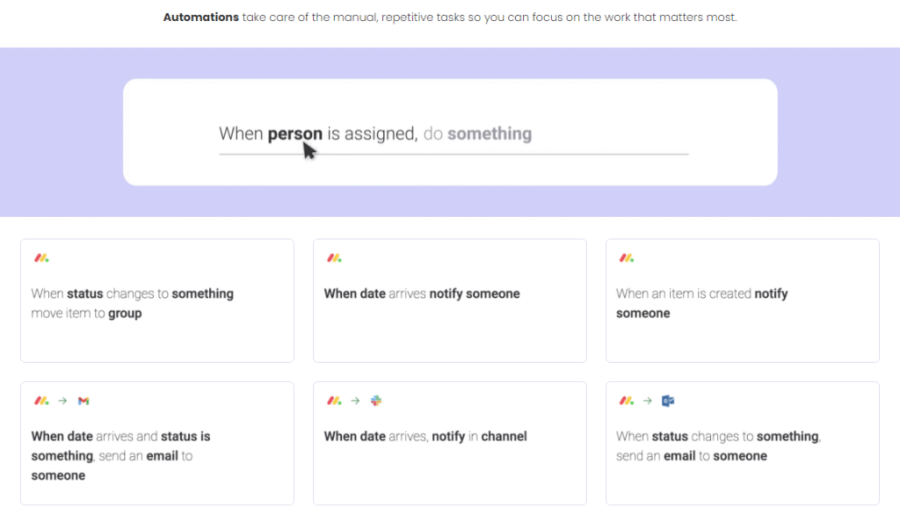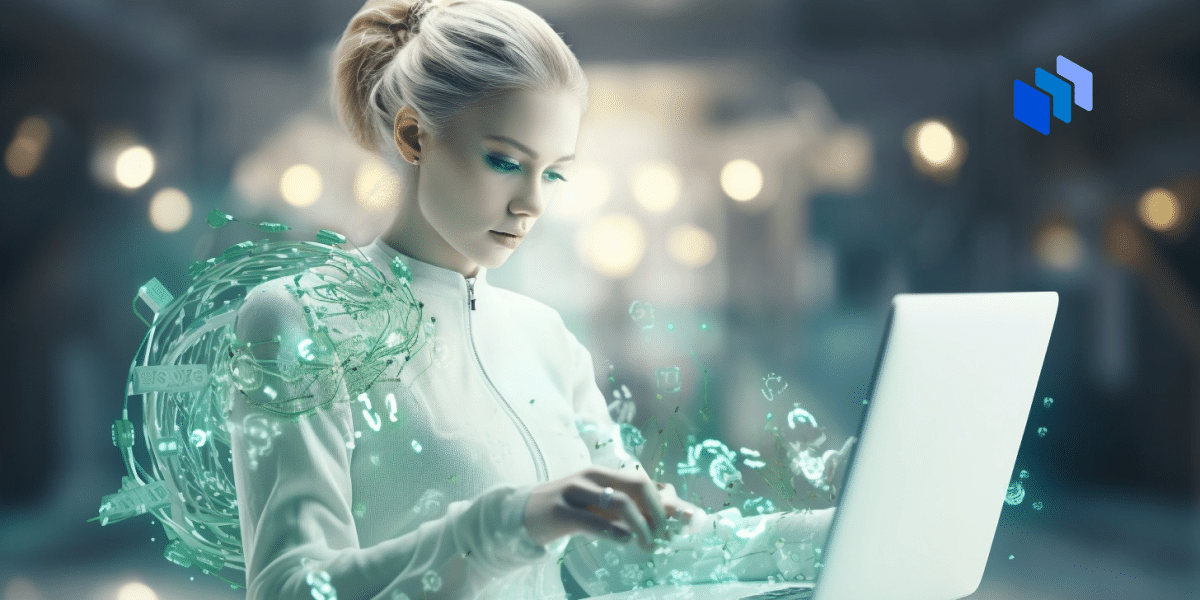This Monday.com review explores one of the best project management tools on the market. It’s intuitive and easy to use, lets you visualize and streamline your workflows, centralizes all your processes, tools, and key business data, and optimizes resource utilization to maximize productivity.
In this in-depth Monday.com review, we’ll take a look at its key features and functionalities and go over its pros & cons and pricing to help you deduce whether it’s the perfect project management software for your organization.
What is Monday.com?
Monday.com is a cloud-based project management platform that lets you create customized workflows to see exactly what everyone in the organization is working on. It lets you leverage one of 200+ professional templates to visualize every aspect of your business, plan and execute complex projects, and make confident, data-backed business decisions.
Who Uses Monday.com?
Thanks to its flexibility, Monday.com can be used by companies of all sizes in various industries. It’s commonly used in software development, SaaS, IT, marketing, advertising, fashion, retail, consulting, banking, and dozens of other niches.
Some of Monday.com’s most prominent clients include names you’ll definitely recognize, such as Coca-Cola, Zippo, Canva, Nissan, Deezer, and Hulu.
Monday.com Pros and Cons
While Monday.com has a plethora of useful features that help you streamline your work and maximize productivity, it also has a few disadvantages you should be aware of. Here are the pros and cons, so you can see whether it meets the needs of your business:
Pros
- Free Forever plan for up to two users
- Intuitive and easy to use
- Over 200 templates for project management, operations, marketing, sales & CRM, etc.
- Fully customizable private boards, views, and dashboards
- Easy to execute IF/THEN automations
- Native integration with Gmail, Slack, Dropbox, and a variety of other tools you’re already using
- Simple file and report sharing
- Goal setting and OKRs (Objectives and Key Results)
Cons
- Time tracking and chart view are only available on the Pro plan ($17/user/month)
- The mobile Monday app isn’t as robust as the desktop version
Monday.com Cost – Is Monday.com Free?
Monday.com offers a free plan for up to two users. It lets you:
- Create up to three boards
- Attach unlimited documents to tasks
- Leverage all templates in the tool’s library
Overall, the free plan is great if you don’t have any previous experience with project management software, but it’s extremely limited as you won’t have access to many of the crucial functionalities Monday.com has to offer.
So, if you want to take advantage of all of Monday.com’s features, you’ll have to opt for one of the paid pricing plans. Here’s an overview of Monday.com’s pricing:
- Basic Plan — Use timelines and Gantt charts, and add unlimited free viewers to easily share the boards with all team members. The issue is since they won’t have editing access, your managers will have to update the statuses of everyone’s tasks themselves.
- Standard Plan — Provide limited access to guest accounts, so everyone can update their own tasks. It also lets you integrate Monday.com with the apps and tools you already use, so you’ll have all the information in one place.
- Pro Plan — Create a private board, customize every view, leverage up to 2,500 monthly automations, and utilize the tool’s time-tracking functionalities.
- Enterprise Plan — Gives you unlimited access to all of Monday.com’s features. That said, you’ll have to contact the company for a personalized quote, which will depend on your organization’s size, specific needs, and which features you plan on using.
Monday.com Review – A Look at its Features
Here’s a closer look at Monday.com’s key features, so you’ll know exactly what you can expect from this project management platform.
Workflow Visualization
You can use over 200 pre-built templates in Monday.com’s library to visualize every aspect of your business, including projects, processes, operations, campaigns, recruitment, onboarding, and more.
Having a visual overview of all your projects and tasks ensures everyone in your organization is on the same page, allows you to monitor the progress of every project and each task, and lets you use your resources optimally to ensure maximum productivity.
Team Collaboration
Monday.com greatly facilitates team collaboration because it’s a single source of truth for your organization. Every team member can see what everyone else is working on, including the status of each task. Managers and other team members can leave comments and attach files to the owner’s task, see all task dependencies, and communicate with all stakeholders directly from their dashboard.
This eliminates the need for daily standups, lengthy email threads, and company-wide meetings with project updates. It also removes the risk of misinformation regarding who owns what action item and what the latest version of a key business document is. Everything a person needs to complete a task is there, so they don’t have to rely on a dozen different apps or constantly ping other team members for progress updates.
Task Progress Tracking
When building your boards and views, you can either use presets or create your own custom statuses for different tasks. This lets you know how your projects are coming along at a glance since you’ll be able to see all done and in-progress tasks.
Moreover, when someone encounters a roadblock, they can change the status to “stuck,” which will immediately notify their manager/team lead to ensure any bottlenecks that prevent progress are removed as quickly as possible.
Paired with time tracking, this feature lets you see exactly how much time is spent on different types of tasks, allowing you to make more accurate project estimates in the future and reorganize the workload or reprioritize certain tasks to ensure you meet project deadlines.
Automations
Automations save a ton of valuable time every day. Instead of having to manually notify coworkers or superiors about every task status update, your team members can update the status by choosing an option from a drop-down menu.
Based on how you configure the automations, status updates can trigger messages in specified Slack channels, send emails to everyone working on the project, create new items, assign new tasks, and more.
Project Scheduling
With Monday.com, you can define exactly what needs to be done for the project to be executed successfully. You can create different project stages (and color-code them), assign individual tasks to different team members, set due dates, attach pertinent files, and leave comments with detailed instructions where necessary.
Additionally, you can set priorities for different tasks, clearly see any task overlaps on the project timeline, and monitor the progress of each project in real-time using Gantt charts.
Resource Management
In addition to scheduling, resource allocation greatly contributes to the success of every project. This includes employee time, equipment, and funds. Monday.com lets you efficiently distribute all your resources, ensure nobody on the team is overworked or underworked, and it helps you ensure your projects are on schedule and within budget.
Time Tracking
Monday.com lets you track time spent on individual tasks and projects. This allows you to gauge the productivity of individual team members and departments and generate reports on estimates vs. actuals to accurately gauge project profitability.
Time tracking is also essential when doing client work. The tool automatically calculates all billable hours, so you can justify every dollar you charge the client when creating an invoice.
Reporting
Project reports provide key insights regarding your team’s progress, productivity, issues/roadblocks, risks, and opportunities. With Monday.com, you can generate in-depth reports, leverage filters to display the key information you need, and use the data to:
- Optimize your processes
- Streamline future project planning
- See how to utilize your resources
Plus, make accurate estimates for the next sprint, quarter, or project.
How Does Monday.com Compare to Other Project Management Software?
Are you unsure if Monday is the right project management tool for your business or if you’re better off with a Monday.com alternative?
We’ve included this quick reference table in our Monday.com review so you can see how it compares head-to-head with other popular project management tools:
| Project Management Tool | Paid Plan Starting Price | Free Version | Integrations |
| Monday.com | $8.59/user/month | Up to 2 team members
Up to 3 boards 0.5 Gb of storage iOS and Android Apps |
Outlook, Dropbox, Slack, Microsoft Teams, Zoom, Google Drive, Excel, Gmail, Zapier, etc. |
| ClickUp | $5/user/month | Unlimited users, docs, and tasks
100 Mb of storage Real-time chat In-app video recording |
Slack, GitHub, HubSpot, Webhooks, Everhour, OneDrive, Dropbox, Outlook, Figma, Vimeo, Loom, Zoom, etc. |
| Asana | $10.99/user/month | Unlimited projects, tasks, and massages
Unlimited storage (100 Mb per file) Up to 15 team members Time tracking with integrations |
Microsoft Teams, Adobe Creative Cloud, Salesforce, Azure, Google Drive, Canva, Figma, Wistia, GitHub, Trello, etc. |
| Wrike | $9.80/user/month | Web, desktop, and mobile apps
Unlimited users Project and task management 2 Gb of online storage |
Google Sheets, Salesforce, Tableau, Google Drive, Zoom, Gmail, GitHub, Jira, Slack, Dropbox, etc. |
| Teamwork | $5.99/user/month | Up to 5 users
100 Mb of online storage Mobile and desktop apps Time Tracking |
Zapier, Webhooks, Google Drive, Dropbox, Slack, Quickbooks, HubSpot, OneDrive, etc. |
Monday.com Reviews – What Do Real Users Have to Say?
The vast majority of users are very satisfied with Monday.com, praising its flexibility, ease of use, team collaboration features, and the project visibility it offers.
Here are some of the comments left by Monday.com users on trusted software review sites, Trustpilot and G2:
Here are a couple more:
And, one more:
If you want a more in-depth user review, here’s a Reddit thread where a user describes their experience after a year of using Monday.com:
With the vast majority of user reviews on reputable websites being five-star reviews, it’s easy to see that Monday.com is one of the best project management tools on the market.
Monday.com Review – How to Use Monday.com
If you’ve never used a project management platform, we understand that you likely have some reservations.
That’s why we’ll provide you with a quick Monday.com tutorial covering all the key functionalities, so you can better understand how you can use this intuitive PM tool to streamline your workflows and organization’s day-to-day work.
Review Project Progress
When you log into Monday.com, you’ll be able to choose one of the premade templates for your dashboard, table view, Kanban view, and Gantt chart. Alternatively, you can build a fully custom view from scratch using simple drag-and-drop to add all the necessary elements. Here’s a sample of a table view with a handful of tasks added:
Here, you can quickly see what all your team members are working on, including completed and in-progress tasks. You can also create custom statuses, such as “ready for QA” or “awaiting client review.”
Moreover, you can see when team members reach a roadblock, thanks to the “Stuck” status. This helps you identify what tasks need your immediate attention at a glance. You can then open a particular item (task) to see exactly what it entails and read comments left by your team.
You can also attach files, leave comments, change task priorities, and review the due dates for specific tasks. Additionally, you can see what department each task is assigned to and their overall progress on the project, shown as a percentage.
Assign New Tasks
To add a new task, simply click the “+Add item” in the table view and type the name of the tasks. You can then assign it to a particular person or department, set the due date, and choose task priority.
Clicking on a status or priority opens a drop-down menu, letting you select between multiple options. Choosing a deadline or timeline opens a calendar, allowing you to choose the start and end date with just two clicks.
Invite Team Members
Naturally, you won’t be working on projects alone, so you’ll need to invite your team members and other collaborators.
All you need to do is click Invite and enter the person’s work email. They’ll receive your invitation in their inbox and can access the boards you shared with them via their unique link.
You can give different people different levels of access — giving your project managers and team leads admin privileges, so they can modify the boards and add new tasks while ensuring everyone else has view-only access.
Integrate the Tools You’re Already Using
On the Monday.com Integrations tab, you’ll see icons for all the popular tools it integrates with.
Simply click the icon of the tool you want to integrate with Monday.com, such as Slack, and enter your company’s login credentials. Everything else is fully automated, so you don’t have to worry about complex setup or fiddling with dozens of different settings.
Set up Automations
In the Automations tab, you’ll find different presets that you can use to automate most of the tedious, repetitive tasks.
The automations function on a simple if-then principle, where you choose an action and then the next step Monday.com should take. For example, you can tell the tool to notify you (or any other team member) when a status of a particular task changes. This is essential for task dependencies, as the person whose work depends on the previous team member completing their task will be notified instantly.
Everything’s done in a few clicks, so you can set up advanced automations in five minutes, even if you have absolutely no programming experience.
Project Management Guides and Resources
Monday.com is one of the best project management tools on the market, but we’ve also created many other guides, including:
- The best project management software
- The best free project management software
- The best task management software
- The best project management app
- The best business management software
- The best enterprise project management software
- The best construction project management software
- The best Gantt chart software
- The best online project management tools
- The best remote work tools
- The best resource management software
- The best workflow management software
- The best online collaboration software
Monday.com Review Conclusion
Monday.com is one of the best project management software solutions on the market. It’s fully customizable, so you can adapt it to your specific needs, processes, and workflows, regardless of your organization’s size and industry.
Another huge advantage of the Monday project management software is that it’s intuitive and super-easy to use. You’ll also have access to over 200 templates in Monday.com’s rich library, so you won’t have to build your views and reports from scratch.
Best of all, you can get started completely free! The free plan isn’t time-limited, so you can take all the time you need to get familiar with the tool and test out all the different features and functionalities in practice before committing. Try it now.